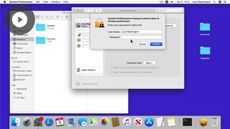Customizing the OS Appearance in macOS Catalina
macOS Catalina
| Intermediate
- 10 videos | 38m 34s
- Includes Assessment
- Earns a Badge
There are a number of display and interface settings you can customize on macOS Catalina. In this course, you will discover how to modify the interface, icons, screen saver, and background. You will also learn how to adjust the time, date, and other regional options to better suit your needs for where you are working. Lastly, you will see how to work with additional languages and apply visual accessibility settings.
WHAT YOU WILL LEARN
-
Discover the key concepts in the mac os catalina customizing the os appearance course.Customize the os appearance and colorsChange and customize the desktop backgroundAdd, modify and remove a screen saverCustomize icons with images and logos
-
Customize the list, columns, gallery, and icons viewsSet-up and customize time & date optionsAdd, configure and remove display languagesSet-up advanced regional optionsConfigure display accessibility options
IN THIS COURSE
-
41sThis video outlines the key content covered in the Customizing the OS Appearance course, including changing the desktop background, customizing language settings, and modifying the appearance of icons. FREE ACCESS
-
4m 33sYou can change the interface display color with macOS Catalina. See how to access and modify the display color for highlighted text and icons via the preferences' menu. FREE ACCESS
-
3. Changing the desktop background in macOS Catalina3m 52sWith macOS Catalina you can customize your background display. See how to access and use Apple's stock backgrounds as well as add your own photo's to personalize your background. FREE ACCESS
-
4. Configuring your screen saver in macOS Catalina2m 39sScreen savers are animated images that will automatically display when your screen is asleep. See how to activate and customize your screen saver on macOS Catalina. FREE ACCESS
-
5. Replacing document icons in macOS Catalina4m 5sIcons are the best way to distinguish file types. See how to replace icons from existing icons as well as images from other sources via the information menu on macOS Catalina. FREE ACCESS
-
6. Customizing the Finder views display in macOS Catalina5m 48sThe Finder offers different views to browse folders, files, and applications. Learn how to customize the different views, for example, by resizing the icons or the text. You will also see how to set your customizations as the default option on macOS Catalina. FREE ACCESS
-
7. Setting the time & date in macOS Catalina4m 58sIf you need to change your time or date you can access the preferences' menu via your menu bar. See how to change your time or date as well as your time zone and modify the clock display setting on macOS Catalina. FREE ACCESS
-
8. Changing the language of your Mac in macOS Catalina2m 26smacOS Catalina has multi-language support. You can add additional languages as well as change your primary language via the preference's menu. Discover how to manage your language settings on macOS Catalina. FREE ACCESS
-
9. Defining regional formats in macOS Catalina4m 43sOn macOS Catalina, you will find options to configure and customize your regional settings. These options will define the format used to display dates, time, or measurement units. Learn how to access and setup these settings. FREE ACCESS
-
10. Adapting your display for visual accessibility in macOS Catalina4m 48sTo make using your Mac easier you can adapt the visual accessibility settings. Discover how to access and modify your mouse cursor size as well as change the zoom setting to make reading documents easier on macOS Catalina. FREE ACCESS
EARN A DIGITAL BADGE WHEN YOU COMPLETE THIS COURSE
Skillsoft is providing you the opportunity to earn a digital badge upon successful completion on some of our courses, which can be shared on any social network or business platform.
Digital badges are yours to keep, forever.