Inserting, Importing, & Formatting Data in Access 2013 for Windows
Access 2013 (Windows)
| Intermediate
- 7 videos | 40m 45s
- Earns a Badge
After creating tables and fields, you're ready to add and format your data. Learn how to insert and format table data, create dropdown menus and validation rules, use external data, import address books, and create labels in Access 2013.
WHAT YOU WILL LEARN
-
Inserting data into your tableFormatting your dataCreating dropdown menusCreating data validation rules
-
Using external data in your databaseImporting your address book from outlookCreating labels
IN THIS COURSE
-
6m 7sOnce you have created a data table in Access 2013, you can begin to add values and records. A record is a collection of related data values, organized according to the fields found in the table. A customer record, for example, could contain information such as the individual's first name, last name, title, and telephone number. In Access 2013, you can insert information using your keyboard, your mouse, or even tell Access to automatically insert data for each new record. FREE ACCESS
-
6m 7sIn Access 2013, you can make your data tables more attractive by changing the formatting settings applied to your fields, records and values. You can change the font, size, effects and even color of the data values that you have inserted into your tables. FREE ACCESS
-
3. Creating dropdown menus in Access 2013 for Windows4m 14sDropdown menus can be used to speed up data entry in your tables and limit the likelihood of spelling mistakes or typing errors appearing your records. In Access 2013, you can create your own data tables, specify exactly which values can be inserted, and even prevent users from diverging from your preset list. FREE ACCESS
-
4. Creating data validation rules in Access 2013 for Windows7m 9sData validation rules can be used to place limits on the information that can be inserted into your Access 2013 data tables. You can, for example, require users to complete a particular field before the record can be validated. You can also ensure that certain fields contain only unique values, thereby reducing the risk of duplicate entries. You can even use formulae and operators to validate certain data values. FREE ACCESS
-
5. Using external data in your database in Access 2013 for Windows5m 31sIn Access 2013, you can import data that was created or edited in a different program. This can spare you having to manually re-enter your data values or records. You can, for example, use the import to tools to transfer data taken from an Excel spreadsheet into your database. FREE ACCESS
-
6. Importing your address book from Outlook in Access 2013 for Windows4m 48sIf you have a number of contact entries stored in your Outlook 2013 address book and you want to use that data in Access 2013 you can import it into your database. This can save you having to copy and add the data by hand. In Access 2013, you can define the data that is imported, the format that is applied, and even the primary key used to identify unique records. FREE ACCESS
-
7. Creating labels in Access 2013 for Windows6m 49sThe data that you have added to your Access 2013 database can be presented in label form. You can, for example, extract the name and address data for individual customers and organize it into a sheet of labels, which can then be printed out. FREE ACCESS
EARN A DIGITAL BADGE WHEN YOU COMPLETE THIS COURSE
Skillsoft is providing you the opportunity to earn a digital badge upon successful completion on some of our courses, which can be shared on any social network or business platform.
Digital badges are yours to keep, forever.YOU MIGHT ALSO LIKE
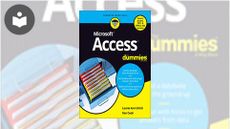
Book
Access For Dummies


