Creating Forms & Queries in Access 2010 for Windows
Access 2010 (Windows)
| Intermediate
- 14 videos | 1h 10m 25s
- Earns a Badge
A form provides an interface where you can insert data into multiple fields from multiple tables via a single screen. Discover how to create and customize forms, and create queries in Access 2010.
WHAT YOU WILL LEARN
-
Creating a data entry form using the wizardCreating a data entry form from scratchInserting text in a formInserting data entry fieldsInserting a list boxInserting check boxesInserting buttons
-
Reorganizing your formAdding information to your formCustomizing the appearance of your formEditing your form's propertiesCreating a simple queryCreating a crosstab queryCreating a calculated field
IN THIS COURSE
-
6m 4sA form is a different interface which can be used to insert data into multiple fields from multiple tables via a single screen. This video tutorial will show you how to create your own form using the Form wizard, and also how to insert records into your table using the form. FREE ACCESS
-
5m 17sIn Access 2010, you can also manually create a form. This added level of flexibility is extremely important if you want to maintain full control over how your form will function and look. In this video tutorial, you will find out how to create your own form from scratch. FREE ACCESS
-
3. Inserting text in a form in Access 2010 for Windows6m 30sA form is used to facilitate data entry in your database. It is therefore important to know how to insert text boxes in order to help the individual using the form to insert the necessary data. This video tutorial will show you how to create text boxes in your form. FREE ACCESS
-
4. Inserting data entry fields in Access 2010 for Windows6m 27sThe form is an interface for inserting data into your table. In order to transfer that data from your form to the table, you are going to need data entry fields. In this video tutorial, you will find out how to create data entry fields. FREE ACCESS
-
5. Inserting a list box in Access 2010 for Windows5m 29sA list box allows the user to choose between different data values that have been defined by the form's creator. This element is highly customizable. This video tutorial will show you how to create a list box. FREE ACCESS
-
6. Inserting check boxes in Access 2010 for Windows3m 53sCheck boxes allow the user to quickly and easily choose between different data values. In this video tutorial, you will find out how to create these data entry tools. FREE ACCESS
-
7. Inserting buttons in Access 2010 for Windows5m 54sButtons are important if the user is going to be able to navigate within the form. This video tutorial will show you how to insert different types of button, including ones that will allow the user to save their data entry, close the form, and move onto a new record. FREE ACCESS
-
8. Reorganizing your form in Access 2010 for Windows5m 54sOnce you have completed your form, you may find that the different elements that you have created are not in the right place. It is entirely possible to reorganize these elements, in order to ensure that your form is as user-friendly and easy to complete as possible. In this video tutorial, you will find out how to adjust the placement of your form's different components. FREE ACCESS
-
9. Adding information to your form in Access 2010 for Windows4m 26sIt is also possible to insert explanatory information boxes to your form. As well as a title, you can also insert a logo and even a date. This video tutorial will show you how… FREE ACCESS
-
10. Customizing the appearance of your form in Access 2010 for Windows3m 12sIf you are unhappy with your form's appearance, you can change it. In Access 2010, you can apply predefined themes which can change how your form looks. FREE ACCESS
-
11. Editing your form's properties in Access 2010 for Windows3m 41sThe properties of your newly-created form can also be customized: aspects such as the form's background and dimensions can all be changed. FREE ACCESS
-
12. Creating a simple query in Access 2010 for Windows6m 11sIn order to combine different data fields and records into a single screen, you can create a query. This video tutorial will show you how to set up your query and how to adjust its settings. FREE ACCESS
-
13. Creating a crosstab query in Access 2010 for Windows4m 39sA crosstab query allows you to extract and organize very specific data elements taken from your database tables. In this tutorial, you will find out how to how to create a crosstab query. FREE ACCESS
-
14. Creating a calculated field in Access 2010 for Windows2m 48sCalculated fields allow you to create entries that are automatically inserted. Similar to functions and formulae in a spreadsheet program, calculations can be constructed from a combination of mathematical symbols and field data. This video tutorial will show you how to create a basic calculation in your table. FREE ACCESS
EARN A DIGITAL BADGE WHEN YOU COMPLETE THIS COURSE
Skillsoft is providing you the opportunity to earn a digital badge upon successful completion on some of our courses, which can be shared on any social network or business platform.
Digital badges are yours to keep, forever.YOU MIGHT ALSO LIKE
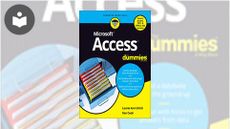
Book
Access For Dummies





