Working with Databases in Access 2019 for Windows
Access 2019 (Windows)
| Beginner
- 6 videos | 25m 8s
- Includes Assessment
- Earns a Badge
- CPE
A database is an organized collection of data that can be accessed, analyzed, and exported into useful reports. In order to create a database, you will first need to become familiar with the database tool at hand. In this 6-video course, "Working with Databases," you will explore the Access 2019 database application in the Microsoft Office 2019 suite. Learners will also discover how to open existing databases and create new ones, and learn how to customize the interface, including the Quick Access Toolbar and ribbon. Begin the Access 2019 course by observing how to open the application and open a database, and then how to use database templates to create a database quickly. You will then navigate the interface to locate tools available to manage and create a database, and explore how to customize the application's interface and theme. This leads into customizing the Quick Access toolbar. Learners will conclude the course by observing how to customize the tool ribbon.
WHAT YOU WILL LEARN
-
Find and open the applicationUse a template to create a databaseUnderstand how to use the interface
-
Customize the access interfaceCustomize the quick access toolbarCustomize the ribbon
IN THIS COURSE
-
4m 41sIf you want to get the most out of Access, you are going to need to know how to find the program and create a new database. Any database that you have already created can also be opened in Access. FREE ACCESS
-
4m 30sAccess comes complete with a number of database templates. Templates are predesigned and preformatted files, often containing queries, tables and reports, that can be used to speed up the creation of your database. If you cannot find the template you need, you can use the search engine and keyword categories to search the online Office library for more files. FREE ACCESS
-
3. Understanding the interface in Access 2019 for Windows4m 40sBefore you can really begin to use Access, you will need to know how a database functions and what the different terms - such as table, field, value, query, report and form - mean. It is also important to know how to use the navigation tools and Access interface, which is designed to help you find the tool you need with the minimum of fuss. FREE ACCESS
-
4. Customizing the interface in Access 2019 for Windows3m 15sThe Access interface is highly customizable. You can, for example, change the Office account background and theme. You will also have noticed that, by default, screentips describing a particular tool appear when you move your mouse over it. If you do not need them, however, you will find that these can be edited or even switched off. FREE ACCESS
-
5. Customizing the Quick Access toolbar in Access 2019 for Windows4m 17sIf you often find yourself going back to the same tools in Access, then you may find it useful to know how to add shortcuts to your Quick Access Toolbar. This toolbar, which contains shortcuts to a number of different frequently used tools - such as undo and redo - can be customized to suit your preferences. FREE ACCESS
-
6. Customizing the ribbon in Access 2019 for Windows3m 45sThe Access ribbon is where you will find most of the main tools you will need when creating and editing your documents. If you cannot find the tool you are looking for, however, you can create your own custom tab. It is also possible to edit the appearance of your ribbon and change which of the standard tabs are activated when you open the program. FREE ACCESS
EARN A DIGITAL BADGE WHEN YOU COMPLETE THIS COURSE
Skillsoft is providing you the opportunity to earn a digital badge upon successful completion on some of our courses, which can be shared on any social network or business platform.
Digital badges are yours to keep, forever.YOU MIGHT ALSO LIKE
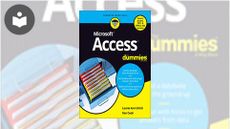
Book
Access For Dummies




