Developing Apps with Tkinter: Configuring Interactive Widgets
Tkinter 8.6
| Intermediate
- 9 videos | 1h 1m 53s
- Includes Assessment
- Earns a Badge
Widgets such as buttons, labels, and user-entry fields for input form the core of any GUI. Tkinter includes button, entry, and label objects and geometry managers in Tkinter allow you to choose how to position your widgets. You will begin this course by creating an interactive button widget which displays an exit prompt when clicked. Discover how to instantiate text entry widgets where users enter text input to a box. Set up an app where the user enters obscured password credentials into a text entry widget and submits them using a button widget. Finally, explore the grid, pack, and place geometry managers in Tkinter. Upon completion of this course, you will be able to configure interactive widgets in Tkinter and choose between place, pack, and grid geometry managers to optimize app layout.
WHAT YOU WILL LEARN
-
Discover the key concepts covered in this courseAdd an interactive button to an applicationAdd, view, and modify text entry widgets in an applicationAdd username and password fields to an applicationRecognize the grid geometry manager and fix a bug in an application
-
Add image and label frames to an applicationRecognize the place geometry manager and format elements and arrange components in an applicationCompare and contrast the grid and pack geometry managersSummarize the key concepts covered in this course
IN THIS COURSE
-
1m 53s
-
9m 14sIn this video, you will add an interactive button to an application. FREE ACCESS
-
3. Creating Text Entry Widgets6m 24sIn this video, you will learn how to add, view, and modify text entry widgets in an application. FREE ACCESS
-
4. Creating Username and Password Text Widgets8m 46sIn this video, find out how to add username and password fields to an application. FREE ACCESS
-
5. Introducing the Grid Geometry Manager7m 2sAfter completing this video, you will be able to recognize the grid geometry manager and fix a bug in an application. FREE ACCESS
-
6. Storing Widgets in Label Frames8m 1sFind out how to add image and label frames to an application. FREE ACCESS
-
7. Positioning Widgets Using the Place Geometry Manager9m 8sAfter completing this video, you will be able to recognize the place geometry manager and format elements and arrange components in an application. FREE ACCESS
-
8. Comparing the Grid and Pack Geometry Managers9m 29sIn this video, you will compare and contrast the grid and pack geometry managers. FREE ACCESS
-
9. Course Summary1m 56s
EARN A DIGITAL BADGE WHEN YOU COMPLETE THIS COURSE
Skillsoft is providing you the opportunity to earn a digital badge upon successful completion on some of our courses, which can be shared on any social network or business platform.
Digital badges are yours to keep, forever.YOU MIGHT ALSO LIKE
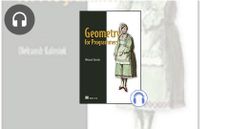
Audiobook
Geometry for Programmers





