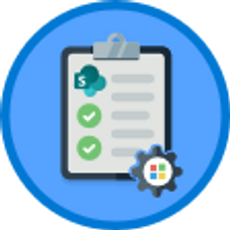Formatting Documents in Word Online
Word Online
| Beginner
- 10 videos | 44m 16s
- Earns a Badge
Your Word Online documents can contain elements other than text. Learn how to insert and work with images, tables, headers and footers, and hyperlinks.
WHAT YOU WILL LEARN
-
Insert images in word onlineInsert hyperlinks in word onlineInsert headers and footers in word onlineInsert footnotes in word onlineInsert endnotes in word online
-
Create tables in word onlineInsert and delete items in tablesResize your table rows and columnsCustomize your table style in word onlineFormat table text in word online
IN THIS COURSE
-
5m 8sA good way of making your Word Online document more visually appealing is to insert images. You can add images by copying and pasting from a website or by inserting photos saved on your hard drive. You can even search and select images from Word Online's image library. FREE ACCESS
-
4m 10sHyperlinks allows you to quickly access websites, send a pre-addressed email, or open another document. Word Online automatically recognizes website addresses and email addresses, but you can also manually insert and modify your own hyperlinks. FREE ACCESS
-
3. Inserting headers & footers in Word Online6m 19sIf you'd like to include certain information on every page in your document such as the author, document title, or page numbers, you may want to use Word Online's header and footer tools. Once you've activated your header and footer space, the information that you insert will appear by default on all pages in your document. FREE ACCESS
-
4. Inserting footnotes in Word Online5m 43sFootnotes are used to give additional information about a term or citation used in your document. These notes will appear at the bottom of the page. In this video, you will how to insert a footnote into a document with Word Online. FREE ACCESS
-
5. Inserting endnotes in Word Online5m 6sEndnotes can be used to explain or comment on the information in your document, and will come at the end of the document. In this way, you can reduce the number of footnotes in your pages. You also have the option to format your endnotes. FREE ACCESS
-
6. Creating a table in Word Online2m 54sTables can be used to analyze and present data that you want to include in your Word Online document. Any table that you create in Word Online can be formatted using the table style design options. If you already have a table in a different location that you'd like to use, you can copy it and insert it into your document. FREE ACCESS
-
7. Inserting & deleting items in a table in Word Online3m 59sIn Word Online, you can add data to your table by inserting new rows and columns. Doing this will often change the size and layout of your existing table. FREE ACCESS
-
8. Resizing your table rows & columns in Word Online2m 38sOnce you've inserted a table in your Word Online document, you can begin to edit it by resizing your rows and columns. This is very useful if you want to ensure that your data is displayed clearly and correctly. FREE ACCESS
-
9. Customizing your table style in Word Online4m 18sYou can improve the appearance of the data you've inserted into your Word Online table by using the table style tools. For example, you can apply column and row effects to make your headers stand out, and adjust your table's overall formatting style. FREE ACCESS
-
10. Formatting your table text in Word Online4m 2sTo improve the legibility and appearance of information in your tables it's a good idea to format the text. You can do this by changing the font, font size, and alignment. Combining these tools can help to make information stand in your table. FREE ACCESS
EARN A DIGITAL BADGE WHEN YOU COMPLETE THIS COURSE
Skillsoft is providing you the opportunity to earn a digital badge upon successful completion on some of our courses, which can be shared on any social network or business platform.
Digital badges are yours to keep, forever.YOU MIGHT ALSO LIKE
Channel
Word: Supplemental Resources
Rating 5.0 of 1 users
(1)