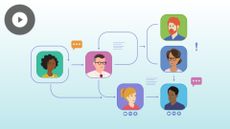Working with Team Sites in SharePoint 2013
SharePoint 2013
| Intermediate
- 10 videos | 37m 10s
- Earns a Badge
SharePoint allows teams to work collectively to achieve better efficiency. Explore team sites, and discover how to add features, create site pages, add content, edit links, use the Recycle Bin, and more.
WHAT YOU WILL LEARN
-
Creating a team siteAdding features to your team siteUsing your team siteSetting up a home pageUsing the team site recycle bin
-
Creating a subsiteAdjusting your page modification settingsAdding content to your siteCustomizing a site headerEditing your site links
IN THIS COURSE
-
3m 54sIf you organizing a department or are managing a special project, you may find creating a team site on SharePoint 2013 a useful way of centralizing your work and encouraging collaboration between your team members. When creating a new team site, you can specify the type of project you are working on, choose your site's permission settings, and even adjust the navigation tools that are installed by default. FREE ACCESS
-
2m 28sYou will find when setting up your team site on SharePoint 2013 that by default some of the features and applications are deactivated. If you want to add new apps and functionalities to your team site, you can activate these features via your site's settings menu. This is also the place to go if you want to disable any tools that you no longer use. FREE ACCESS
-
3. Using your team site in SharePoint 20134m 34sA team site is a location on SharePoint 2013 that can be used to centralize company resources and help you manage a particular project or department. Different libraries, lists and applications can be added to your team site to help you achieve your goals and encourage collaboration with your colleagues. FREE ACCESS
-
4. Setting up a home page in SharePoint 20132m 48sWhen you create a new team site or subsite in SharePoint 2013, you will find a default home page waiting for you. If you want to create your own, however, you can. All you need to do is select the page you want to use in your page library and apply it as your home page. FREE ACCESS
-
5. Using the team site Recycle Bin in SharePoint 20134m 2sItems - such as documents, apps, and site pages - that you no longer need on SharePoint 2013 can be removed and sent to the Recycle Bin. This is where anything that has been deleted is stored before it is permanently removed. If something has been accidently deleted, you can very quickly restore the item to its original location from this area. You can also use the Recycle Bin to permanently delete files and remove them from your SharePoint platform. FREE ACCESS
-
6. Creating a subsite in SharePoint 20136m 3sIf you are working on a particular project that requires you to mobilize a lot of resources or if you have an entire department to manage, you may find it useful to create a subsite. Subsites are sites that are attached to parent team sites, which can be organized independently, with their own apps, libraries and lists. FREE ACCESS
-
7. Adjusting your page modification settings in SharePoint 20133m 19sIf you want to protect your team site's data, pages and apps, it is important to know how to manage your SharePoint 2013 protection settings. You can, for example, use the check out function to block any other modifications on a page while you are editing it. You can also activate a control feature to give you refusal or approval rights on anything that is added to your team site, and you can even use a library's version history to keep track of the different changes made to a document or page. FREE ACCESS
-
8. Adding content to your site in SharePoint 20134m 42sOnce you have created pages on your SharePoint 2013 site, you can begin to add content. To do this, you will need to know how to use the edit mode. Once the edit mode has been activated, you can insert different types of content, including text, images, multimedia and even embedded app resources. FREE ACCESS
-
9. Customizing a site header in SharePoint 20131m 41sYour team site header contains the site title, company logo or brand image and a description. In SharePoint 2013, you can customize this area, change the site title and description, and even upload your own logo. FREE ACCESS
-
10. Editing your site links in SharePoint 20133m 40sThe navigation links in your SharePoint 2013 team site are used to move from one location to another. By default, there are two main link areas on your site: the Quick Launch shortcut sidebar, and the Top Links navigation bar. Both of these can be customized: you can add new links, remove links you no longer need, and even change the display order of your existing links. FREE ACCESS
EARN A DIGITAL BADGE WHEN YOU COMPLETE THIS COURSE
Skillsoft is providing you the opportunity to earn a digital badge upon successful completion on some of our courses, which can be shared on any social network or business platform.
Digital badges are yours to keep, forever.