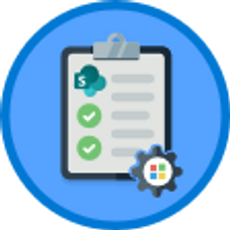Formatting Presentations in PowerPoint Online
PowerPoint Online
| Beginner
- 8 videos | 29m 37s
- Earns a Badge
Presentations are more effective when having visual impact. Explore the ways you can polish your presentation, from working with fonts and text orientation to text alignment, lists, fill effects, and borders.
WHAT YOU WILL LEARN
-
Change your text size and font in powerpoint onlineAdjust your text orientation in powerpoint onlineAlign your text in powerpoint onlineAdd color to your text in powerpoint online
-
Structure a list with bullets and numbers in powerpoint onlineAdd a fill effect to shapes in powerpoint onlineFormat borders and outlines in powerpoint onlineUse the design ideas tools in powerpoint online
IN THIS COURSE
-
3m 51sIn PowerPoint Online, you can change how your text appears in your document by using the font and size settings. You can also add different text effects, such as italics, underline, and bold. This can help you make certain text elements stand out in your slide. FREE ACCESS
-
3m 1sOnce you've added some text to your presentation, you can rotate or reorient it. In PowerPoint Online, you can flip items that you have selected, or manually rotate them with your mouse. FREE ACCESS
-
3. Aligning your text in PowerPoint Online3m 13sOnce you've added some text to your PowerPoint Online presentation, you can realign its position in the textbox. You can left, right, or center align the entire textbox, or you can choose to align specific words selected in the box. FREE ACCESS
-
4. Adding color to your text in PowerPoint Online3m 56sOne way of making text stand out in your presentation is to add color. PowerPoint Online allows you to add color not only to your text characters, but also to the background of your textbox. FREE ACCESS
-
5. Structuring a list with bullets & numbers in PowerPoint Online4m 2sIf you'd like to simplify your presentation and make it easier to read, you can use bullet points and numbering tools. This tool also gives you the option to break up your text using sub-lists and number and bullet point hybrid lists. FREE ACCESS
-
6. Adding a fill effect to shapes in PowerPoint Online3m 42sThe shapes that you've inserted into your PowerPoint Online presentation can be edited and filled in. Use pre-set shape styles, or select your own fill effects, based on your presentation's theme or the standard color palette. FREE ACCESS
-
7. Formatting borders & outlines in PowerPoint Online4m 41sAnother way of customizing your shapes and textboxes in PowerPoint Online is to change the border styles. You can create thick lines, colored lines, and even adjust the line style. FREE ACCESS
-
8. Using design ideas in PowerPoint Online3m 12sYou can use the Design Ideas tool in PowerPoint Online to adjust and improve the appearance of your presentation. Learn how to use the tool to automatically generate design suggestions and apply them as you edit your slideshow. FREE ACCESS
EARN A DIGITAL BADGE WHEN YOU COMPLETE THIS COURSE
Skillsoft is providing you the opportunity to earn a digital badge upon successful completion on some of our courses, which can be shared on any social network or business platform.
Digital badges are yours to keep, forever.YOU MIGHT ALSO LIKE
Channel
Word: Supplemental Resources
Rating 5.0 of 1 users
(1)