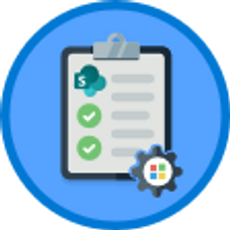Migrating from Word 2003 to Word 2010 for Windows
Word 2010 (Windows)
| Intermediate
- 12 videos | 1h 27m 36s
- Earns a Badge
Migrating from a previous version of Microsoft Word can be made easier by understanding the similarities and differences between versions. Explore documents, styles, and other facets of Word migration.
WHAT YOU WILL LEARN
-
Creating & opening a documentCollaborating on a documentUsing your document editing toolsUsing your document formatting toolsUsing your page layout toolsUsing text styles
-
Creating headers & footersAdding bibliographies & tables of contentsAdjusting your print setupCreating envelopesCustomizing your toolbars & command ribbonChanging your document display settings
IN THIS COURSE
-
5m 26sNow that you have moved from Word 2003 to Word 2010, you are going to need to know how to find all your existing documents and create new ones. New features, such as a special area where you can find all your recent documents, will help you get started quickly. You are also going to find that Word 2010 uses a new default file type, DOCX, which offers greater flexibility and new and improved features. Documents that you have created in the older DOC format can still be opened, however, and you can convert these if you want to take advantage of the additional tools available in Word 2010. FREE ACCESS
-
6m 32sIf you are collaborating on a document with another user, you will find plenty of useful tools in Word 2010. The same features available in Word 2003 have returned, but they are now all organized into a single "Review" tab. You can leave comments, accept or reject changes, and even protect certain areas of your document from modification. FREE ACCESS
-
3. Using your document editing tools in Word 2010 for Windows8m 10sIf you use like to use editing tools such as overtype or click and type in Word 2003, then you will be delighted to know that they are present in Word 2010. You will also find that the AutoText tools have been greatly improved, while mathematicians will be excited to learn that Word 2010 comes complete with a powerful equation tool for inserting both simple and complex calculations. FREE ACCESS
-
4. Using your document formatting tools in Word 2010 for Windows5m 19sFormatting tools are extremely important when it comes to adjusting the appearance of your document. All the tools you know from Word 2003 are present in Word 2010. As with many features in the newer version, however, they have been reorganized and integrated into the new ribbon interface. You will also new tools, such as Live Preview - which allows you to visualize formatting changes before you apply them - and the Mini Toolbar, extremely useful when it comes to editing your document. FREE ACCESS
-
5. Using your page layout tools in Word 2010 for Windows7m 1sIf you use the Word 2003 page layout tools, such as bullets, columns, and hyphens, on a frequent basis, you will be pleased to learn that they are present in Word 2010. In Word 2010, most of the tools can be found in the Page Layout tab. Apart from this reorganization, however, they still work in very much the same way as the Word 2003 versions. FREE ACCESS
-
6. Applying text styles in Word 2010 (Windows)7m 8sCompared to Word 2003, the Word 2010 text styles have been given a complete overhaul. You will find them easier to apply (via the ribbon), easier to visualize (particularly with the Live Preview tool active), and easier to customize (thanks to the Word 2010 Style Sets). FREE ACCESS
-
7. Creating headers & footers in Word 2010 for Windows7m 23sHeaders and footers are extremely useful for storing metadata, such as page numbers, publication dates, and author details, for your document. Compared to Word 2003, the header and footer tools have been simplified and improved to give your documents a more professional appearance. Preset, preformatted headers and footers have been expanded, and you can even save custom headers and footers in order to reuse them in other documents. FREE ACCESS
-
8. Adding bibliographies & tables of contents in Word 2010 for Windows7m 56sIf you are working on an academic article or school paper, you will find the reference tools in Word 2010 extremely useful. The Word 2003 footnote tool has been simplified, making it easy to insert a new note in just a matter of clicks, while the Table of Contents feature has been expanded to more variety and features to customize. Word 2010 has also added a new tool - the bibliography - which can be used to store your reference and source material data, and quickly insert a bibliographical or "works cited" table. FREE ACCESS
-
9. Adjusting your print setup in Word 2010 for Windows6m 48sAs with many of the features available in Word 2003, the print and page setup tools have been reorganized and streamlined in Word 2010. For example, it is now much easier to change your document's margins. You can now also wield greater control over your document's page layout while at the same time adjusting your print settings and previewing your printout. FREE ACCESS
-
10. Creating envelopes with Mail Merge in Word 2010 (Windows)10m 8sIf you are used to using the Mail Merge tools in Word 2003, you will find that these too have been reorganized and regrouped in Word 2010. The Mailings tab offers the same tools as the Mail Merge toolbar found in Word 2003 while improving their accessibility. FREE ACCESS
-
11. Customizing your toolbars & command ribbon in Word 2010 for Windows7m 33sYou will have noticed that Word 2003 is extremely customizable. You can, for example, create your own toolbars. Word 2010 offers just as much, if not more, scope for customization. You can modify the commands available in the Quick Access Toolbar, adjust the contents of the Office ribbon, and even adjust the interface to make it resemble the Word 2003 display. FREE ACCESS
-
12. Changing your document display settings in Word 2010 for Windows8m 14sIf you use Word 2003 a lot, you have probably already used the zoom tools, gridlines, and view modes to customize your program interface and document display. Word 2010 offers these same tools, and more. You will soon be customizing and organizing your workspace, just like before. FREE ACCESS
EARN A DIGITAL BADGE WHEN YOU COMPLETE THIS COURSE
Skillsoft is providing you the opportunity to earn a digital badge upon successful completion on some of our courses, which can be shared on any social network or business platform.
Digital badges are yours to keep, forever.YOU MIGHT ALSO LIKE
Channel
Word: Supplemental Resources
Rating 5.0 of 1 users
(1)