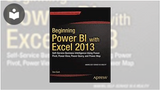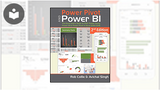Excel: Excel Microsoft 365 (2021) expert
- 4 Courses | 3h 8m 33s
- 6 Books | 45h 29m
- 6 Courses | 4h 40m 18s
- 6 Books | 45h 29m
- 2 Courses | 1h 11m 49s
- 7 Courses | 6h 33m 57s
- 3 Books | 28h 43m
- 7 Courses | 5h 23m 6s
- 6 Books | 38h 19m
- 7 Courses | 5h 6m 2s
- 6 Books | 53h 17m
- 2 Courses | 1h 30m 16s
- 6 Books | 45h 29m
- 2 Courses | 2h 30m 31s
- 6 Books | 56h 36m
- 9 Courses | 7h 12m
- 5 Books | 40h 49m
- Includes Test Prep
- 9 Courses | 5h 31m 14s
- 5 Books | 52h 55m
- 10 Courses | 6h 42m 25s
- 2 Courses | 53m 35s
- 6 Books | 45h 29m
- 8 Courses | 4h 39m 9s
- 6 Books | 45h 29m
- 5 Courses | 2h 45m 5s
- 9 Courses | 8h 20m 2s
- 3 Books | 19h 46m
- 2 Courses | 2h 12m 28s
- 4 Books | 14h 19m
- 10 Courses | 7h 18m 2s
- 6 Books | 38h 19m
- 14 Courses | 8h 3m 53s
- 7 Books | 58h 32m
- 2 Courses | 57m 45s
- 6 Books | 45h 29m
- 3 Courses | 4h 7m 26s
- 6 Books | 56h 36m
- 9 Courses | 6h 57m 20s
- 5 Books | 40h 49m
- Includes Test Prep
- 15 Courses | 7h 51m 18s
- 4 Books | 38h 46m
- 9 Courses | 7h 13m 31s
- 3 Courses | 1h 53m 18s
- 4 Books | 39h 1m
- 2 Courses | 2h 50m 33s
- 6 Books | 52h 52m
- 2 Courses | 2h 3m 58s
- 5 Books | 22h 45m
- Includes Test Prep
- 4 Courses | 2h 14m 38s
- 1 Book | 15h 4m
- 4 Courses | 3h 20m 8s
GETTING STARTED
Discovering the Application in Excel for the Web
-
4m 53s
-
4m 57s
GETTING STARTED
Getting Started in Excel 2013 for Windows
-
6m 48s
-
4m 25s
GETTING STARTED
Getting Started in Excel 2019 for Windows
-
3m 14s
-
6m 43s
GETTING STARTED
Complete Guide to Excel 365: Getting Started
-
1m 59s
-
9m 58s
GETTING STARTED
Getting Started in Excel 2016 for Windows
-
2m 53s
-
4m 13s
GETTING STARTED
Visualizing Data in Tables & Charts in Excel iPad
-
3m 45s
-
3m 56s
GETTING STARTED
Custom & Conditional Formatting in Excel 2016 for Mac
-
3m 53s
-
4m 38s
GETTING STARTED
Inserting & Editing data in Excel for the Web
-
3m 26s
-
2m 21s
GETTING STARTED
Custom & Conditional Formatting in Excel 2013 for Windows
-
6m 53s
-
5m 48s
GETTING STARTED
The Power View Add-in in Excel 2013 for Windows
-
3m 25s
-
5m 53s
GETTING STARTED
Custom & Conditional Formatting in Excel 2010 for Windows
-
4m 40s
-
4m 2s
GETTING STARTED
Custom & Conditional Formatting in Excel 2019 for Windows
-
5m 5s
-
5m 36s
GETTING STARTED
Inserting Tables & Illustrations in Excel for iPhone
-
3m 17s
-
4m 40s
GETTING STARTED
Complete Guide to Excel 365: Using Formatting, Styles, & Themes
-
2m 20s
-
11m 9s
GETTING STARTED
Custom & Conditional Formatting in Excel 2016 for Windows
-
5m 34s
-
3m 17s
GETTING STARTED
Customizing text & number formats in Excel 365
-
49s
-
5m 2s
GETTING STARTED
Enhancing a worksheet with visual elements in Excel 365 (2024)
-
53s
-
4m 48s
GETTING STARTED
Getting to Know Macros in Excel 2019 for Windows
-
3m 1s
-
3m 24s
GETTING STARTED
Complete Guide to Excel 365: What-If Analysis, Solver, & Analysis ToolPak
-
2m 20s
-
11m 23s
GETTING STARTED
Using the Power View Add-in in Excel 2016 for Windows
-
4m 2s
-
4m 31s
GETTING STARTED
Performing data analysis and forecasting in Excel 365
-
50s
-
3m 22s
GETTING STARTED
Creating and Managing PivotTables in Excel 365 (2024)
-
1m
-
5m 22s
COURSES INCLUDED
COURSES INCLUDED
COURSES INCLUDED
COURSES INCLUDED
COURSES INCLUDED
COURSES INCLUDED
COURSES INCLUDED
COURSES INCLUDED
COURSES INCLUDED
COURSES INCLUDED
COURSES INCLUDED
COURSES INCLUDED
COURSES INCLUDED
COURSES INCLUDED
COURSES INCLUDED
COURSES INCLUDED
COURSES INCLUDED
COURSES INCLUDED
COURSES INCLUDED
COURSES INCLUDED
COURSES INCLUDED
COURSES INCLUDED
COURSES INCLUDED
COURSES INCLUDED
COURSES INCLUDED
COURSES INCLUDED
COURSES INCLUDED
COURSES INCLUDED
EARN A DIGITAL BADGE WHEN YOU COMPLETE THESE COURSES
Skillsoft is providing you the opportunity to earn a digital badge upon successful completion on some of our courses, which can be shared on any social network or business platform.
Digital badges are yours to keep, forever.BOOKS INCLUDED
Book
Office for iPad and Mac For DummiesBook
Excel 2016 FormulasBook
Excel 2016 All-in-One For DummiesBook
Excel 2016 For DummiesBook
Essential Excel 2016: A Step-by-Step GuideBook
Excel 2016 in Easy StepsBOOKS INCLUDED
Book
Excel 2016 in Easy StepsBook
Excel 2016 All-in-One For DummiesBook
Excel 2016 FormulasBook
Office for iPad and Mac For DummiesBook
Excel 2016 For DummiesBook
Essential Excel 2016: A Step-by-Step GuideBOOKS INCLUDED
Book
Excel 2013 BibleBook
Excel 2013 All-in-One For DummiesBook
Excel 2013 In PicturesBOOKS INCLUDED
Book
Excel 2010 All-in-One For DummiesBook
Excel 2010 In PicturesBook
Excel 2010 eLearning Kit For DummiesBook
Straight to the Point: Microsoft Excel 2010Book
Excel 2010 BibleBook
Excel 2010 Made SimpleBOOKS INCLUDED
Book
Excel 2019 BibleBook
Excel 2019 for DummiesBook
Excel 2019 in Easy StepsBook
Excel 2019 All-in-One for DummiesBook
Microsoft Excel Functions and Formulas: With Excel 2019 / Office 365, Fifth EditionBook
Office 2019 All-in-One for DummiesBOOKS INCLUDED
Book
Excel 2016 All-in-One For DummiesBook
Excel 2016 FormulasBook
Office for iPad and Mac For DummiesBook
Excel 2016 For DummiesBook
Essential Excel 2016: A Step-by-Step GuideBook
Excel 2016 in Easy StepsBOOKS INCLUDED
Book
Microsoft Excel 365 Complete: In Practice, 2019Book
Excel 2019 in Easy StepsBook
Excel 2019 All-in-One for DummiesBook
Excel 2019 BibleBook
Excel 2019 for DummiesBook
Microsoft Excel Functions and Formulas: With Excel 2019 / Office 365, Fifth EditionBOOKS INCLUDED
Book
Excel 2016 in Easy StepsBook
Excel 2016 All-in-One For DummiesBook
Excel 2016 FormulasBook
Essential Excel 2016: A Step-by-Step GuideBook
Excel 2016 For DummiesBOOKS INCLUDED
Book
MrExcel 2021: Unmasking ExcelBook
Microsoft Excel 365 Complete: In Practice, 2019Book
Excel Formulas & Functions For Dummies, 6th EditionBook
Excel All-in-One For DummiesBook
Microsoft Excel 365 BibleBOOKS INCLUDED
Book
Excel 2016 in Easy StepsBook
Excel 2016 FormulasBook
Excel 2016 All-in-One For DummiesBook
Office for iPad and Mac For DummiesBook
Excel 2016 For DummiesBook
Essential Excel 2016: A Step-by-Step GuideBOOKS INCLUDED
Book
Excel 2016 For DummiesBook
Essential Excel 2016: A Step-by-Step GuideBook
Office for iPad and Mac For DummiesBook
Excel 2016 FormulasBook
Excel 2016 All-in-One For DummiesBook
Excel 2016 in Easy StepsBOOKS INCLUDED
Book
Excel 2013 BibleBook
Excel 2013 for Scientists, Revised and Expanded, Third EditionBook
Excel 2013BOOKS INCLUDED
Book
Beginning Power BI with Excel 2013: Self-Service Business Intelligence Using Power Pivot, Power View, Power Query, and Power MapBook
Power Pivot and Power BI: The Excel User's Guide to DAX Power Query, Power BI & Power Pivot in Excel 2010-2016, 2nd EditionBook
Excel Sales Forecasting for Dummies, 2nd EditionBook
MS Excel: Let's Advance to The Next LevelBOOKS INCLUDED
Book
Excel 2010 BibleBook
Straight to the Point: Microsoft Excel 2010Book
Excel 2010 eLearning Kit For DummiesBook
Excel 2010 In PicturesBook
Excel 2010 All-in-One For DummiesBook
Excel 2010 Made SimpleBOOKS INCLUDED
Book
Excel 2019 BibleBook
Excel 2019 in Easy StepsBook
Excel 2019 for DummiesBook
Excel 2019 All-in-One for DummiesBook
Microsoft Excel Functions and Formulas: With Excel 2019 / Office 365, Fifth EditionBook
Excel Formulas & Functions for Dummies, 5th EditionBook
Office 2019 All-in-One for DummiesBOOKS INCLUDED
Book
Excel 2016 in Easy StepsBook
Excel 2016 All-in-One For DummiesBook
Excel 2016 FormulasBook
Office for iPad and Mac For DummiesBook
Excel 2016 For DummiesBook
Essential Excel 2016: A Step-by-Step GuideBOOKS INCLUDED
Book
Microsoft Excel 365 Complete: In Practice, 2019Book
Microsoft Excel Functions and Formulas: With Excel 2019 / Office 365, Fifth EditionBook
Excel 2019 in Easy StepsBook
Excel 2019 All-in-One for DummiesBook
Excel 2019 BibleBook
Excel 2019 for DummiesBOOKS INCLUDED
Book
Essential Excel 2016: A Step-by-Step GuideBook
Excel 2016 For DummiesBook
Excel 2016 All-in-One For DummiesBook
Excel 2016 FormulasBook
Excel 2016 in Easy StepsBOOKS INCLUDED
Book
MrExcel 2021: Unmasking ExcelBook
Microsoft Excel 365 Complete: In Practice, 2019Book
Excel Formulas & Functions For Dummies, 6th EditionBook
Microsoft Excel 365 BibleBOOKS INCLUDED
Book
Excel 2019 in Easy StepsBook
Excel 2019 All-in-One for DummiesBook
Excel 2019 BibleBook
Excel 2019 for DummiesBOOKS INCLUDED
Book
Microsoft Excel 365 Complete: In Practice, 2019Book
Excel Macros for Dummies, 2nd EditionBook
Microsoft Excel Functions and Formulas: With Excel 2019 / Office 365, Fifth EditionBook
Excel 2019 in Easy StepsBook
Excel 2019 All-in-One for DummiesBook
Excel 2019 BibleBOOKS INCLUDED
Book
Power Pivot and Power BI: The Excel User's Guide to DAX Power Query, Power BI & Power Pivot in Excel 2010-2016, 2nd EditionBook
Power Excel with MrExcel: 617 Excel Mysteries Solved, 2017 EditionBook
Excel Sales Forecasting for Dummies, 2nd EditionBook
Advance Excel 2016 Training GuideBook
MS Excel: Let's Advance to The Next LevelBOOKS INCLUDED
Book
Microsoft Excel 365 Bible